Hey everybody, as I went to see Happy Feet 2 in the cinema yesterday, I got to capture once in a lifetime thing at the end of the movie. I am sooooo proud of myself being part of the Happy Feet Crew.
Showreel 2014(updated)
28 December 2011
15 December 2011
New animation showreel
Hi guys, my new animation showreel is now up. It includes some new awesome shots from Happy Feet 2. Hope you guys enjoy them.
Showreel breakdown will be available soon here www.nothingsweet.com/breakdown
Check it out ^^
Showreel breakdown will be available soon here www.nothingsweet.com/breakdown
Check it out ^^
10 November 2011
Time to kick some arses
Back from Sydney a couple of days ago. Away from my work and friends.
Now, since I have more time, I will start working on my next kick.
Until then, I shall keep some secrets about the project.
Will keep you guys posted.
Now, since I have more time, I will start working on my next kick.
Until then, I shall keep some secrets about the project.
Will keep you guys posted.
03 October 2011
Need sometime to polish up my showreel and create a short film.
It has been more than a month working on Happy Feet 2. The experience is incredible.
Due to the heavy workload, I had insufficient time for AnimationMentor.
Now, I am officially graduated from AM but I feel my showreel is incomplete. Well, I will keep working on it after this job.
Surprisingly, AM has offered some new characters that I can use, and hopefully I can use them for my next short film which is...(well, still in my head). ;)
Stay tuned for further information. ^^
Due to the heavy workload, I had insufficient time for AnimationMentor.
Now, I am officially graduated from AM but I feel my showreel is incomplete. Well, I will keep working on it after this job.
Surprisingly, AM has offered some new characters that I can use, and hopefully I can use them for my next short film which is...(well, still in my head). ;)
Stay tuned for further information. ^^
10 August 2011
Animation job
Ahh, after a few weeks of waiting I finally got accepted by Dr. D studios. As a motion processor(bulk edit), I will be working on Happy Feet 2. Yey!
I can't wait for it. Sydney! I am coming. I mean 'penguins' I am coming.
I can't wait for it. Sydney! I am coming. I mean 'penguins' I am coming.
05 August 2011
29 July 2011
17 June 2011
16 May 2011
19 April 2011
Animation Mentor Class 5 week 3- final
Animation updates:
Full facial animation
Minor animation adjustments.
04 April 2011
AM class 4 Week 1
Ahhh, it's Class 5 now. Time went past so quickly. My life at moment is very tough. Mostly I feel physically and mentally tired. I really wanna just focus on animation, but life goes on with unexpected dramas.
What I can do for now is just keep on going...Bless me...
What I can do for now is just keep on going...Bless me...
22 March 2011
13 March 2011
06 March 2011
Some thoughts on adding extra frames before and after your shots
Hi guys, after the Q&A last week, I thought about putting this idea here to share with you guys.
It is as to adding extra frames(let's say 10 frames) before and after your shots. It also means you will have to animate that extra 20 frames for the sake of your main shots. This way, it will ensure your shot doesn't have a dead start or dead end, since there are shots before and after yours.
Another important factor is that in this way it will make sure you won't have weird motion blur in the final production, think about your shot end at frame 100, and your character is jumping, so what's going to happen to the motion blur at 100 if there is no more frames after it?(if you know how motion blur is created)
Cheers.
It is as to adding extra frames(let's say 10 frames) before and after your shots. It also means you will have to animate that extra 20 frames for the sake of your main shots. This way, it will ensure your shot doesn't have a dead start or dead end, since there are shots before and after yours.
Another important factor is that in this way it will make sure you won't have weird motion blur in the final production, think about your shot end at frame 100, and your character is jumping, so what's going to happen to the motion blur at 100 if there is no more frames after it?(if you know how motion blur is created)
Cheers.
24 February 2011
add or remove keyframes MEL in Maya
UPDATED 10/2012: see below for the updates.
Hi guys, I have been using this method for a while now, and I have found it quite useful. So I thought it could be a salient idea to share with you guys as well as for future reference so that I can find it. :D
So let's get started. Firstly, Let me introduce the following MEL code:
timeSliderEditKeys addInbetween;
timeSliderEditKeys removeInbetween;
So, its very straight forward, the first line is adding a frame, the second one is removing a frame.
Next, let's make a button on a shelf.
1. create a new shelf or use the existing one.
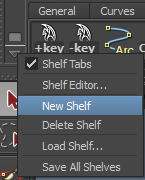
2. open up script editor, copy and past the code above to the editor
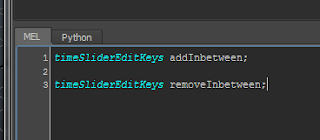
3. select one line,and hold MMB(middle mouse button) and drag the code to the shelf, save as MEL script.
4. select the other line, and do the same as above.
5. change names, I usually name it as '+key' and '-key'.

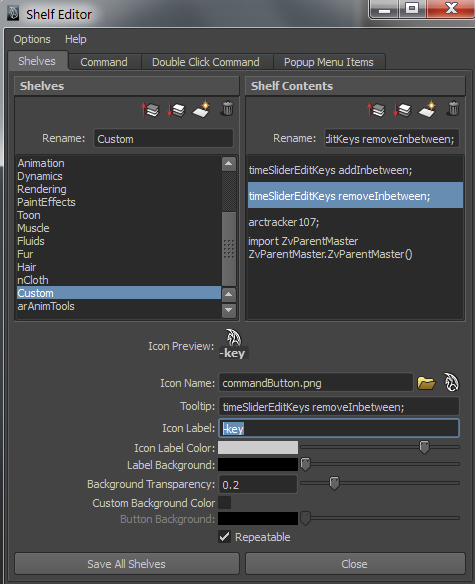
6. done!
Tips:
when you animate a shot, if you want to adjust the timing of one particular part, then remember to select all the controls and then add or remove frames. This way, you won't mess up with your keyframes and other timing.
Hope this helps.
----------------------------------------------------------------------------------------------------------------------
Updates (10/2012):
Let's make a shortcut for this one. (faster workflow)
Step 1: click->Window->Settings/Pref ->Hotkey editor
Step 2: Create a new Hotkey by click 'New', input values as shown below for the add inbetweens, same process for remove inbetweens.
Step 3: Assign new hotkey, This is your part to fill in, depend on what hotkeys you feel right. for me I'd like to use 'Option' + d(for Mac), or 'Alt' + d (for PC) for adding inbetweens, and 'option' + s, or 'Alt' + s for remove inbetweens. Sometimes Maya tells you the Hotkey is already assigned to something else, if you find that you will never use that you can replace it.
This process will fastern your animation workflow. Similarly if you want to assign a Hotkey to open Outliner, you can do so by adding OutlinerWindow; to the Command area then create a new Hotkey (I use Alt + b)
Hi guys, I have been using this method for a while now, and I have found it quite useful. So I thought it could be a salient idea to share with you guys as well as for future reference so that I can find it. :D
So let's get started. Firstly, Let me introduce the following MEL code:
timeSliderEditKeys addInbetween;
timeSliderEditKeys removeInbetween;
So, its very straight forward, the first line is adding a frame, the second one is removing a frame.
Next, let's make a button on a shelf.
1. create a new shelf or use the existing one.
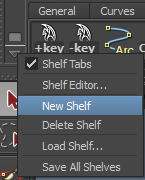
2. open up script editor, copy and past the code above to the editor
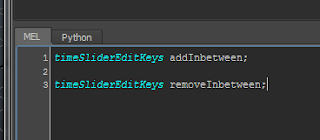
3. select one line,and hold MMB(middle mouse button) and drag the code to the shelf, save as MEL script.
4. select the other line, and do the same as above.
5. change names, I usually name it as '+key' and '-key'.

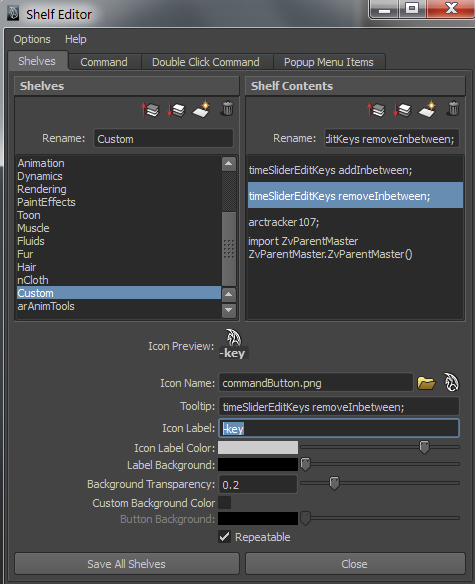
6. done!
Tips:
when you animate a shot, if you want to adjust the timing of one particular part, then remember to select all the controls and then add or remove frames. This way, you won't mess up with your keyframes and other timing.
Hope this helps.
----------------------------------------------------------------------------------------------------------------------
Updates (10/2012):
Let's make a shortcut for this one. (faster workflow)
Step 1: click->Window->Settings/Pref ->Hotkey editor
Step 2: Create a new Hotkey by click 'New', input values as shown below for the add inbetweens, same process for remove inbetweens.
Step 3: Assign new hotkey, This is your part to fill in, depend on what hotkeys you feel right. for me I'd like to use 'Option' + d(for Mac), or 'Alt' + d (for PC) for adding inbetweens, and 'option' + s, or 'Alt' + s for remove inbetweens. Sometimes Maya tells you the Hotkey is already assigned to something else, if you find that you will never use that you can replace it.
This process will fastern your animation workflow. Similarly if you want to assign a Hotkey to open Outliner, you can do so by adding OutlinerWindow; to the Command area then create a new Hotkey (I use Alt + b)
08 February 2011
AM class 4 week 5
Hi guys, sorry for the unactive update, this is the final week on this shot, so I thought I'd upload it to share it with you guys, enjoy.
23 January 2011
AM has now started!!
I am currently in class 4 with Nicole Herr. Our assignment is to create an animation that includes two opposite emtions, which I have been studying during my Honors, so this could be good. I created a brand new animation, and I like it so far.
At moment I am in blocking stage, and I will upload it when I finalise it. So ......yeah, be patient :)
At moment I am in blocking stage, and I will upload it when I finalise it. So ......yeah, be patient :)
Subscribe to:
Comments (Atom)








