Showreel 2014(updated)
22 March 2011
13 March 2011
06 March 2011
Some thoughts on adding extra frames before and after your shots
It is as to adding extra frames(let's say 10 frames) before and after your shots. It also means you will have to animate that extra 20 frames for the sake of your main shots. This way, it will ensure your shot doesn't have a dead start or dead end, since there are shots before and after yours.
Another important factor is that in this way it will make sure you won't have weird motion blur in the final production, think about your shot end at frame 100, and your character is jumping, so what's going to happen to the motion blur at 100 if there is no more frames after it?(if you know how motion blur is created)
Cheers.
24 February 2011
add or remove keyframes MEL in Maya
Hi guys, I have been using this method for a while now, and I have found it quite useful. So I thought it could be a salient idea to share with you guys as well as for future reference so that I can find it. :D
So let's get started. Firstly, Let me introduce the following MEL code:
timeSliderEditKeys addInbetween;
timeSliderEditKeys removeInbetween;
So, its very straight forward, the first line is adding a frame, the second one is removing a frame.
Next, let's make a button on a shelf.
1. create a new shelf or use the existing one.
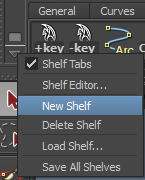
2. open up script editor, copy and past the code above to the editor
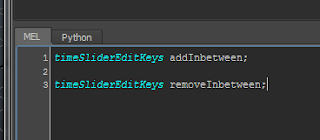
3. select one line,and hold MMB(middle mouse button) and drag the code to the shelf, save as MEL script.
4. select the other line, and do the same as above.
5. change names, I usually name it as '+key' and '-key'.

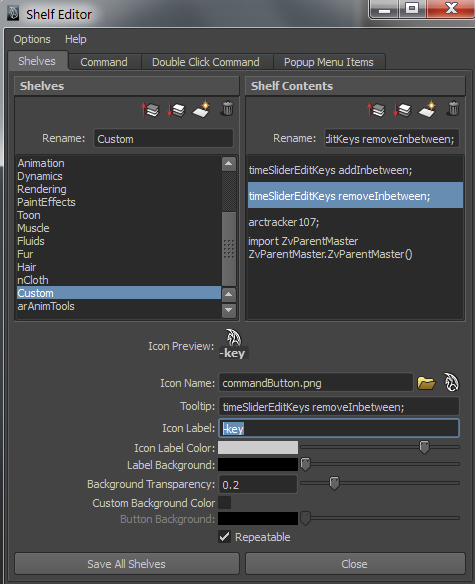
6. done!
Tips:
when you animate a shot, if you want to adjust the timing of one particular part, then remember to select all the controls and then add or remove frames. This way, you won't mess up with your keyframes and other timing.
Hope this helps.
----------------------------------------------------------------------------------------------------------------------
Updates (10/2012):
Let's make a shortcut for this one. (faster workflow)
Step 1: click->Window->Settings/Pref ->Hotkey editor
Step 2: Create a new Hotkey by click 'New', input values as shown below for the add inbetweens, same process for remove inbetweens.
Step 3: Assign new hotkey, This is your part to fill in, depend on what hotkeys you feel right. for me I'd like to use 'Option' + d(for Mac), or 'Alt' + d (for PC) for adding inbetweens, and 'option' + s, or 'Alt' + s for remove inbetweens. Sometimes Maya tells you the Hotkey is already assigned to something else, if you find that you will never use that you can replace it.
This process will fastern your animation workflow. Similarly if you want to assign a Hotkey to open Outliner, you can do so by adding OutlinerWindow; to the Command area then create a new Hotkey (I use Alt + b)
08 February 2011
AM class 4 week 5
23 January 2011
AM has now started!!
At moment I am in blocking stage, and I will upload it when I finalise it. So ......yeah, be patient :)
25 November 2010
Showreel 2010
20 November 2010
very first time facial animation test
This is my first time doing lip sync, have no idea how to do it properly, I just did as I felt like it ;)
rig is from book CD 'stop staring'.
sound file is from 11 sec club, Nov. contest file.
time taken: 6 hours.
27 October 2010
Byebye Honors study, Hello animation
The project turned out really nice. If you are interested in 3D character animation, you can go and visit my website. www.nothingsweet.com/Honors
Next, I am thinking learning driving and playing piano and my beloved guitar during the break. The online animation class starts next year, I look forward to it. :)
10 October 2010
Honors Research Study
Hello everyone, this is Wen, this page is for my Honors research study.
The research study related to many different areas such as acting, animation principles, emotions, body language and 3D animation.
My primary focus is to use the combination of acting techniques and animation principles in 3D animation to convey character’s emotions. The animation use only body movements to convey emotions.
Before you watch animation, take a look at some notes for it.
The animation tests follow the the following order:
1. Animation without acting techniques and animation principles.
(basic animation)
2. Animation without acting techniques but with animation principles.
(technical centric animation)
3. Animation with acting techniques but without animation principles.
(performance centric animation)
4. Animation with acting techniques and animation principles.
(advanced animation)
Rules are based on the following 2x2 matrix:
 -----------------------------------------------------------------------------------------------------------------------
-----------------------------------------------------------------------------------------------------------------------Emotion one: Happy
Notes: Happy animation tests are partially under the consideration of 2x2 matrix. For instance, there was no character development and action analysis for this set of animation tests. In order to demonstrate the purpose here, I shall use the table.
Background story:
A girl who won the first price in a game. This animation is the moment where she walks to the podium.
1. Basic animation.
Analysis:
It contains no timing, no clear poses, no sign of animation principles such as overlapping, squash & stretch. Acting wise, the excitement need to be more exaggerated. Action seems boring and lifeless.
2. Technical centric animation.
Analysis:
Better timing, improved overlapping, no slips on her feet.
3. Performance centric animation.
Analysis:
Bad timing, no overlapping, unclear posing, very snappy actions.
Acting wise, she shows more excitement. Double bounce walk nicely demonstrate the happiness.
Note: At the point where I created the animation, I only had mental notes on acting, there was no character developed or action analyzed during the process.
4. Advanced animation.
Analysis:
better timing, obvious overlapping action on her entire body, specially arms.
Acting wise: because of the lack of character development and action analysis, even the animation appears to be more interesting and dynamic, the actions do not make sense. it seems very random actions.
------------------------------------------------------------------------------------------------------------------
Emotion two: Anger
Background story:
1. Basic animation.
Analysis:
It contains no timing, no clear poses, no sign of animation principles such as overlapping, squash & stretch.
Acting wise, he is more violent rather than being angry. Base on the character’s personality, he is the type of person who has a soft heart, even he is angry, he would not do such thing.
2. Technical centric animation.
Analysis:
3. Performance centric animation.
Analysis:
Bad timing, no overlapping on arms, very even actions.
Acting wise, he fits into the character, not so violent but still show a sense of anger.
4. Advanced animation.
Analysis:
Emotion Three: Sad
Background story:
1. Basic animation.
Analysis:
no timing, unclear poses, no sign of animation principles such as overlapping, squash & stretch.
Acting wise, she does not fit into the character, there is no enough exaggeration in actions. At the end, the action contain an emotion other than sadness, which is disappointment. It is confusing.
2. Technical centric animation.
Analysis:
3. Performance centric animation.
Analysis:
Bad timing, no overlapping on arms, very even actions.
Acting wise, she fits into the character very well, base on the character development, she is a very exaggerated person, over react to anything. Through the animation, she only shows her sadness.
4. Advanced animation.
Analysis:
More obvious overlapping actions through her entire body at the beginning. Clearer dragging on her feet, it shows a sense of weight and tiredness. Actions happen in order.
Squash and stretch displayed on her body when she sits down.


